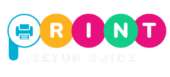Epson Printer Setup and Support Guide
Our professionals will ensure your Epson printer is quickly installed and ready for seamless printing.
How to Setup Epson Printer on Windows, Mac, or Wi-Fi
Epson printers are known for their high-quality printing and popular EcoTank models, but many users face problems when setting them up for the first time. Drivers don’t install, Wi-Fi won’t connect, or the printer keeps showing “offline.” If this sounds familiar, don’t worry you’re not alone.
At Print Setup Guide, we make Epson printer setup simple. This page explains how to install and connect your printer on Windows, Mac, and Wi-Fi. And if you’d rather not go through trial and error, our team can help with paid remote support so you’re printing within minutes.

Epson Printer Setup on Windows

- Download Drivers and Epson Connect
- Visit the Epson Support site.
- Enter your printer model.
- Download the driver package or Epson Connect software.
- Run the Installer
- Double-click the downloaded file.
- Follow the step-by-step guide on screen.
- Choose USB or Wireless connection.
- Add Printer in Windows Settings
- Open Start > Settings > Devices > Printers & Scanners.
- Select Add a printer.
- Choose your Epson printer from the list.
- Print Test Page
- Right-click the printer > Properties > Print Test Page.
- Confirm printing works properly.
Your Epson printer should now be fully operational on Windows, ready for seamless printing.
Epson Printer Setup on Mac
- Download Epson Drivers for macOS
- From Epson’s support site, download the latest macOS drivers.
- Add Printer in System Settings
- Go to Apple Menu > System Settings > Printers & Scanners.
- Click the + sign and select your Epson printer.
- Test Print
- In printer settings, run a test page.
- If your printer supports AirPrint, you may not need extra drivers.

Epson Wi-Fi Setup

- WPS Button Method
- Press the Wi-Fi button on your Epson printer until the light flashes.
- Press the WPS button on your router.
- Once connected, the Wi-Fi light will stop blinking.
- Control Panel Setup
- On the printer’s screen, go to Wi-Fi Setup > Wireless LAN Setup.
- Select your Wi-Fi network, enter your password, and confirm.
- Epson Smart Panel App
- Download the Epson Smart Panel app on your smartphone.
- Open the app and tap Add Printer.
- Follow instructions to connect the printer via Wi-Fi.
Common Epson Printer Setup Problems
- Printer not detected on Windows or Mac.
- The printer keeps showing as “offline.”
- Wi-Fi disconnects often.
- Ink levels not showing correctly after setup.
- Driver installation errors.
If you run into any of these, our support team can guide you through them step by step.
Why Choose Print Setup Guide for Epson Support?
- We cover all Epson models: EcoTank, WorkForce, Expression, Stylus, and more.
- Easy-to-follow steps without confusing terms.
- Remote help available worldwide—we connect and fix while you relax.
- Paid support with clear pricing—no hidden costs.
How Our Remote Support Works
- Call or request support on our website.
- Tell us your Epson model and setup issue.
- Our technician connects remotely or guides you step by step.
- We test everything to make sure printing works perfectly.
Get Help Today


Disclaimer
Print Setup Guide is an independent third-party service provider. We are not affiliated with Seiko Epson Corporation. Epson is a registered trademark of its owner. Our services are paid remote support created for customers who need quick, professional assistance.
Frequently Asked Questions – Epson Printer Setup
Q1: How do I connect my Epson printer to Wi-Fi?
Ans: On the printer’s control panel, go to Wi-Fi Setup > Wireless LAN Setup. Choose your Wi-Fi network, enter the password, and confirm. You can also use the WPS button on your router or the Epson Smart Panel app for a quick setup.
Q2: Why is my Epson printer not showing up on my computer?
Ans: This usually happens if the drivers are missing or outdated. Download the latest drivers from the Epson Support website and reinstall. Also, make sure your printer and computer are connected to the same network.
Q3: Do Epson printers work with Mac?
Ans: Yes. Most Epson printers support macOS. Many models also work with Apple AirPrint, which means you may not need extra drivers. For full features, download Epson’s macOS driver package.
Q4: What should I do if my Epson printer keeps going offline?
Ans: Check your Wi-Fi connection and restart both your printer and router. Make sure the printer is set as the default device in your computer settings. If the issue continues, reinstalling drivers often helps.
Q5: Can I setup my Epson printer without a CD?
Ans: Yes. CDs are no longer required. You can download the software and drivers directly from Epson’s support site.
Q6: Is Epson support free?
Ans: Epson provides official support free of cost. At Print Setup Guide, we offer paid remote support as an independent third-party service for customers who prefer faster, one-on-one help.