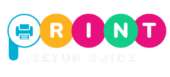Canon Printer Setup Support on Mac, Windows, and Wi-Fi
Setting up a Canon printer should be simple—but many users run into problems like missing drivers, Wi-Fi not connecting, or printers showing “offline.” At Print Setup Guide, we help customers every day who face exactly these challenges.
This guide will walk you through Canon printer setup on Windows, Mac, and wireless networks, along with details on how our paid remote support can get you printing in minutes if you prefer expert help.

Canon Printer Setup on Windows

1- Unbox and Connect
- Plug in the power cable, load paper, and install cartridges.
- Keep your printer close to your Wi-Fi router if you plan a wireless setup.
2- Install Drivers and Software
- Visit the official Canon Support website.
- Enter your printer model and download the correct Windows drivers.
- Run the installer and follow the prompts.
3- Add Printer in Windows Settings
- Go to Start > Settings > Devices > Printers & Scanners.
- Click Add a printer or scanner.
- Select your Canon printer from the list.
4- Test Print
- Right-click your Canon printer in the list.
- Select Printer Properties > Print Test Page.
Canon Printer Setup on Mac
1- Prepare Your Printer
- Ensure the printer is powered on and connected to Wi-Fi (if wireless).
2- Download Canon Drivers for macOS
- Visit Canon’s support page and download the latest macOS software.
- Some models may also work with Apple’s built-in AirPrint (no drivers needed).
3- Add Printer on Mac
- Go to System Settings > Printers & Scanners.
- Click the + button to add a printer.
- Select your Canon printer (Wi-Fi or USB).
4- Print Test Page
- Highlight the printer > Options & Supplies > Utility > Open Printer Utility.
- Print a test page to confirm.

Canon Printer Wi-Fi Setup

Many users find Wi-Fi setup the trickiest part. Here’s how to do it:
- WPS Method (if router supports it):
- Press and hold the Wi-Fi button on the printer until the lamp flashes.
- Press the WPS button on your router.
- When both devices connect, the printer’s light will stay solid.
- Standard Wi-Fi Setup (via control panel):
- On your printer’s screen, select Wi-Fi Setup > Wireless LAN Setup.
- Choose your Wi-Fi network and enter the password.
- Once connected, install drivers/software on your computer.
- Using Canon PRINT App (for mobile):
- Download the Canon PRINT Inkjet/SELPHY app.
- Add your printer, follow the app prompts, and start printing wirelessly.
Common Setup Issues We Can Help With
- Printer not detected on Wi-Fi
- Wrong or outdated drivers
- Printer stuck “offline” on Mac or Windows
- USB not recognizing the device
- AirPrint not showing Canon printer on Mac/iPhone
Why Choose Print Setup Guide for Canon Support?
While these steps work for most users, many still face roadblocks. That’s where our remote support team comes in:
- Step-by-step assistance with driver installs and connections.
- Wi-Fi troubleshooting if your printer won’t connect.
- Mac & Windows compatibility fixes for older printers.
- Fast remote setup so you can start printing the same day.
Our services are paid, but they save you time, frustration, and repeated trial-and-error attempts.
Ready to Setup Your Canon Printer?
Don’t let setup troubles delay your work. Whether it’s Windows, Mac, or Wi-Fi, our experts can get your Canon printer up and running quickly. 📞 Call us today or 📩 submit a support request to speak with a remote Canon printer support specialist. Print with confidence—Print Setup Guide has you covered.
Read: How to Install Canon Printer Drivers on Your Chromebook Easily
Disclaimer
Print Setup Guide is an independent third-party service provider. We are not affiliated with Canon Inc. or any official Canon support channels. All trademarks, brand names, and logos are the property of their respective owners and are used only for reference. Our services are paid remote support designed for customers seeking faster, personalized help.