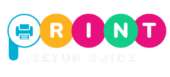Intendent HP Printer Setup Guide and Support on Windows, Mac
Our experts will make sure your HP printer is installed and ready to print without delay.
Setup Your HP Printer on Windows, Mac, or Wi-Fi
HP printers are popular because they’re reliable and easy to use, but many people face trouble during the first setup. Sometimes the printer won’t connect, sometimes the Wi-Fi doesn’t respond, and often the computer shows “printer offline.” If this sounds familiar, don’t worry—you are not alone.
At Print Setup Guide, we help users across the world with HP printer setup. This page gives you simple, step-by-step instructions for Windows, Mac, and Wi-Fi setup. And if you need extra help, our technicians are available with paid remote support to guide you directly.

HP Printer Setup on Windows

- Install the HP Smart App or Drivers
- Open your browser and visit HP’s support website.
- Enter your printer model.
- Download the HP Smart app or full driver package.
- Run the Installer
- Double-click the downloaded file.
- Follow the instructions on the screen.
- Choose whether you want to connect by USB or Wi-Fi.
- Add Printer in Windows Settings
- Go to Start > Settings > Devices > Printers & Scanners.
- Select Add a printer or scanner.
- Your HP printer should appear. Click to add it.
- Do a Test Print
- Right-click the printer in the list.
- Choose Printer Properties > Print Test Page.
Now your HP printer should be working with Windows.
HP Printer Setup on Mac
- Download HP Smart for Mac
- From the Mac App Store, install HP Smart.
- Alternatively, download drivers from HP’s website.
- Connect the Printer
- Make sure your printer is turned on.
- Connect it via USB or ensure it’s on the same Wi-Fi network.
- Add Printer on Mac
- Go to Apple Menu > System Settings > Printers & Scanners.
- Press the + button.
- Select your HP printer from the list.
- Test Print
- In printer options, run a test page to confirm.
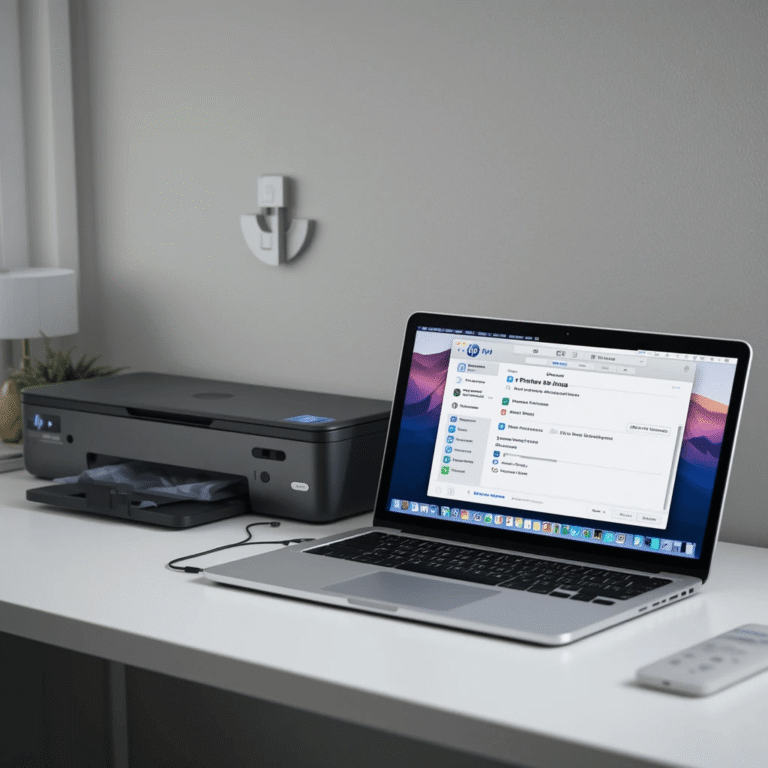
HP Printer Wi-Fi Setup

- WPS Button Setup
- Press and hold the Wi-Fi button on the printer until the light blinks.
- Press the WPS button on your router.
- Once connected, the Wi-Fi light will stop blinking and stay solid.
- Wireless Setup Wizard
- On the printer’s screen, choose Wireless Setup Wizard.
- Select your Wi-Fi network, enter your password, and connect.
- Using HP Smart App
- Open HP Smart on your phone or computer.
- Tap Add Printer.
- Follow the steps until your printer is connected.
Common HP Printer Setup Problems
- Printer doesn’t appear in Windows or Mac.
- Printer keeps showing “offline.”
- Wi-Fi connection keeps dropping.
- Cartridge not recognized.
- Firmware update errors.
Why Choose Print Setup Guide for HP Support?
- We support all HP models: DeskJet, OfficeJet, LaserJet, Envy, Smart Tank.
- No jargon—we keep instructions clear and simple.
- Remote help available—we connect with you securely and fix problems.
- Paid but affordable service, with no hidden charges.
How Our Remote Support Works
- Call or contact us through the website.
- Tell us your HP model and the problem.
- Our technician connects remotely or guides you step by step.
- We test everything before closing the session.
Get Started Today
📞 Call us now or 📩 send us a support request. Our experts will make sure your HP printer is installed and ready to print without delay.
Disclaimer
Print Setup Guide is an independent third-party provider. We are not affiliated with HP Inc.. HP is a registered trademark of its owner. Our services are paid remote support designed for customers who prefer faster and more personal assistance.